Meet Canva, Your New Favorite Social Media Marketing Tool
Canva is a mostly free time-saving tool that will help you create professional social media optimized images for your business.
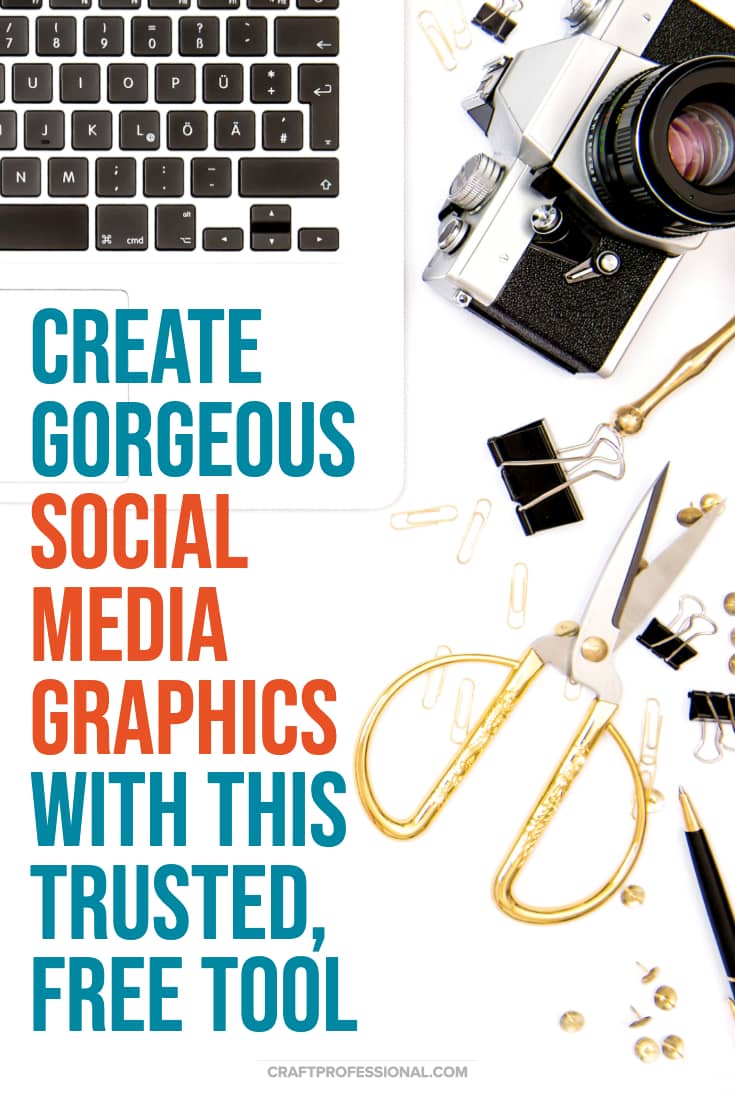
If you're marketing your business through social media, you know you need images. Lots of images.
And you need your images to look professional to make a great impression.
You need photos for your own website, or for Etsy. Your images have to be optimized for Facebook, and Twitter, Pinterest, Instagram, and newsletters. It never ends.
If you're not smart about how you spend your social media marketing time, you'll never get back in the studio.
You may have mastered the art of photographing your crafts (if you haven't, this book will be a big help). But just when you're happy with the photos you've taken of your beautiful product, you realize you need to edit and resize those images for all kinds of social media.
There just isn't enough time in the day.
Canva isn't the best choice if you're editing photos for applications to craft shows. If that's what you need to do, check out Pixlr photo editor.
Canva to the Rescue!
This web-based image editing tool allows you to easily create images that are optimized for all kinds of social media applications.
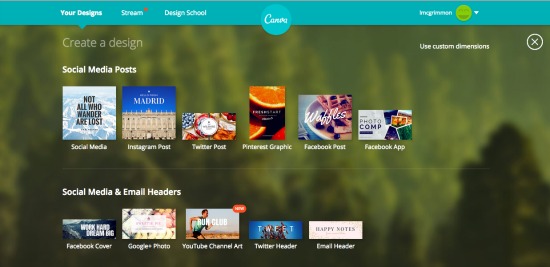
Need an image that's perfectly sized for Pinterest? Click on the "Pinterest Graphic" link, and start the easy design process.
Want to revise that image to optimize it for Facebook? Simply start with the "Facebook Post" link.
Now you want to create a shop icon and banner for your Etsy shop? Canva has that covered, too.
Not Just a Cropping Tool
Canva isn't just for cropping images to optimally fit social media sites. It comes with plenty of great pre-designed layouts that allow you to create collages or add great looking text to your images.
If you use your own images and stick with basic layouts, Canvas is free. However, it also offers a library of over a million high quality photos you can use. Each photo is only $1, which is an excellent price for quality stock photos. Fancier layouts also cost $1 each.
Canva in Action
Imagine you want to shake up your Facebook posts a bit. You've posted a lot of images of your products, and you want to try a different type of image to grab people's attention for a big sales event.
A Facebook posting for your big spring sale might look something like this:
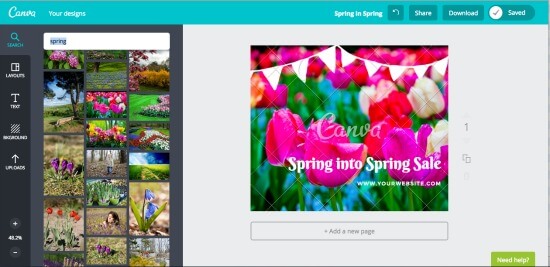
An image like this would cost $2 ($1 for the flower image and $1 for the fancy layout with the bunting). It took me about 15 minutes to create this image on the first day I started using Canva.
There's no big learning curve with this tool. You can jump in quickly and design great images.
Note that the final image would not have the watermark you can see in the image above. The watermark is only on this sample picture because it is a screenshot from my computer showing the image as I was creating it. When you purchase and save the image, the watermark disappears.
Who Will Like This Tool?
Canva is an excellent resource for anyone who markets crafts online through social media sites, your own site, newsletters, or online marketplaces like Etsy.
If you know you need great images with effects and text overlays and wish you could create them better and faster, I bet you'll like this tool.
The pre-designed layouts take all of the guesswork out of designing your images to look great on all of the social sites and marketplaces you use.
You don't have to remember the ideal image sizes for multiple social sites, and you don't have to figure out which fonts look great together or how to lay them out in an attractive manner; Canva has done that for you.
This web-based image editing tool is great for people who are new to image editing. It's extremely easy to learn. However, people who know their way around software like Photoshop, Illustrator, Gimp, etc. might also like Canva for its efficiency and simplicity.
I am very comfortable with Photoshop and Illustrator, but I could easily see myself going to the Canva site to create an image I need instead of firing up Photoshop or Illustrator. It's quick and simple and allows me to create images that suit multiple purposes in a snap.
If you'd like to check out this tool for yourself, just head over to canva.com and start experimenting with their easy to use online image editor.


New! Comments
Have your say about what you just read! Leave me a comment in the box below.